
Unlocking your iPhone 15’s full potential is the key to making the most of your sleek and powerful device. In this essential setup and optimization guide, we’ll take you step-by-step through the process of maximizing your iPhone’s performance and functionality.
Whether you’re a new iPhone user or have been using Apple’s iconic smartphone for years, this guide will help you uncover all the secret features and hidden settings that will elevate your iPhone experience to new heights. From customizing your home screen and organizing your apps to managing battery life and boosting speed, we’ve got you covered.
With our expert tips and tricks, you’ll learn how to personalize your iPhone to suit your individual needs and preferences. Discover how to set up personalized notifications, enhance your privacy and security features, and take advantage of the latest iOS updates. Plus, we’ll reveal the best apps and accessories to complement your iPhone 15 and enhance your daily productivity.
Don’t settle for an average iPhone experience. Unleash the full potential of your iPhone 15 with our comprehensive setup and optimization guide. Let’s dive in and take your iPhone experience to the next level.
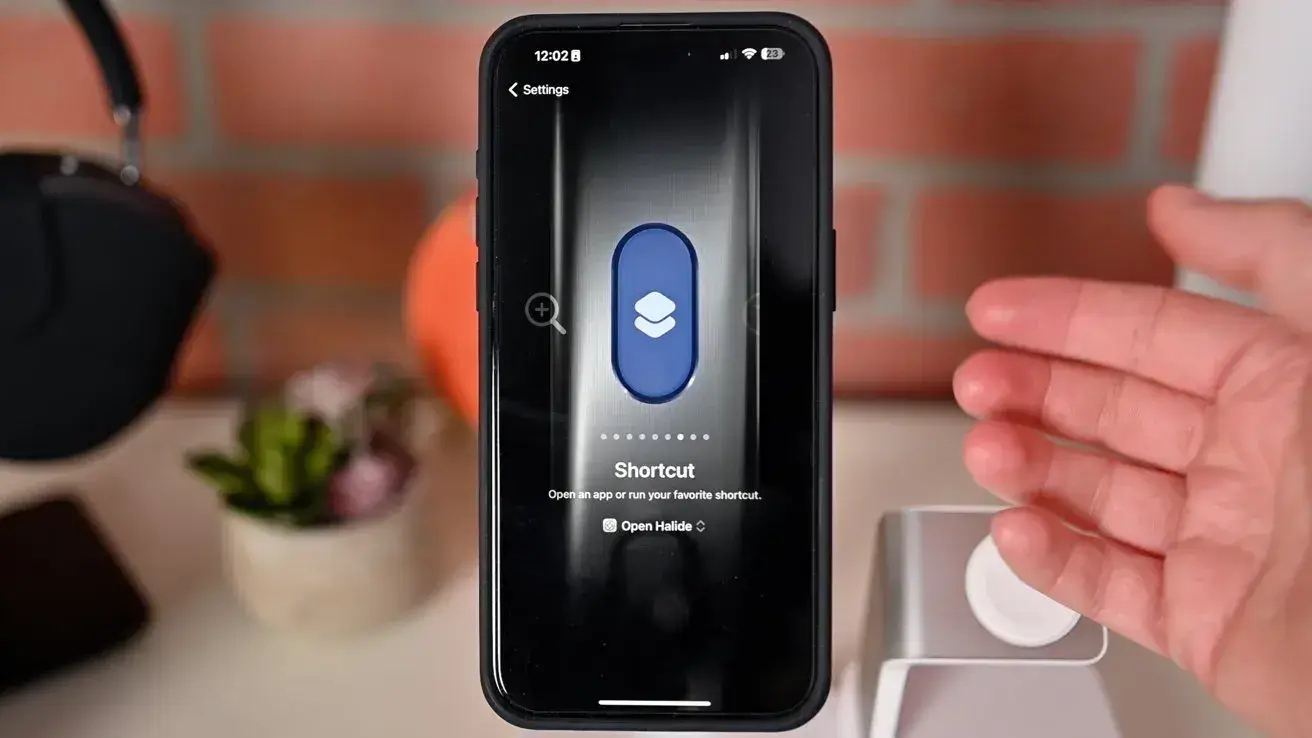
Setting up your iPhone 15
Congratulations on your new iPhone 15! The first step to unlocking its full potential is setting it up correctly. Follow these steps to ensure a smooth setup process and get your iPhone ready for action.
- Activate your iPhone: Start by turning on your iPhone 15 and following the on-screen instructions to activate it. If you’re upgrading from a previous iPhone, you can transfer your data using the Quick Start feature.
- Sign in with your Apple ID: Sign in with your Apple ID or create a new one if you don’t have an account. Your Apple ID is essential for accessing the App Store, iCloud, and other Apple services.
- Set up Face ID or Touch ID: Protect your iPhone and enhance security by setting up Face ID or Touch ID. These features allow you to unlock your device and make secure payments using facial recognition or your fingerprint.
- Enable iCloud: Enable iCloud to automatically back up your iPhone data, including photos, documents, and app data. This ensures that you never lose important information and allows you to access your data from any device.
- Customize your settings: Take a few moments to customize your iPhone settings. Adjust your display and brightness, choose your preferred language and region, and enable or disable features like Siri and location services.
- Install essential apps: Install the essential apps that will enhance your iPhone experience. These may include social media apps, productivity tools, and entertainment platforms.
Remember to keep your iPhone 15 updated with the latest iOS updates to ensure optimal performance and access to new features. Now that your iPhone is set up, let’s explore some of the essential apps and features that will make your iPhone experience even better.
Essential apps and features for the iPhone 15
The App Store is a treasure trove of apps that can transform your iPhone 15 into a versatile tool for work, entertainment, and everything in between. Here are some essential apps and features that you should consider installing on your device:
- Productivity apps: Boost your productivity with apps like Microsoft Office, Google Workspace, and Notion. These apps allow you to create and edit documents, spreadsheets, and presentations on the go.
- Communication apps: Stay connected with friends, family, and colleagues using communication apps like WhatsApp, Telegram, and Slack. These apps offer instant messaging, voice and video calling, and group collaboration features.
- Health and fitness apps: Take care of your well-being with health and fitness apps like MyFitnessPal, Strava, and Headspace. These apps help you track your workouts, monitor your nutrition, and practice mindfulness.
- Entertainment apps: Keep yourself entertained during downtime with streaming apps like Netflix, Spotify, and Kindle. These apps provide access to a vast library of movies, TV shows, music, and e-books.
- Photo and video editing apps: Unleash your creativity with photo and video editing apps like Adobe Lightroom, VSCO, and iMovie. These apps allow you to enhance your photos and videos with filters, effects, and editing tools.
In addition to these essential apps, the iPhone 15 comes with a range of built-in features that can enhance your user experience. Features like Siri, Apple Pay, and the Health app provide added convenience and functionality. Now that you have your essential apps and features in place, let’s move on to optimizing your iPhone 15 for performance.
Optimizing your iPhone for performance
To ensure that your iPhone 15 performs at its best, it’s essential to optimize its settings and make a few tweaks. Here are some tips to help you maximize your iPhone’s performance:
- Manage background app refresh: Go to Settings > General > Background App Refresh and disable this feature for apps that you don’t frequently use. This will prevent apps from refreshing in the background and consuming unnecessary battery and data.
- Clear app cache: Over time, apps accumulate cache data, which can slow down your device. Clear app cache by going to Settings > General > iPhone Storage and selecting individual apps to offload or delete.
- Enable low power mode: When your battery is running low, enable low power mode to preserve battery life. Go to Settings > Battery and toggle on Low Power Mode. This temporarily reduces power consumption by disabling non-essential features.
- Optimize storage: If you’re running out of storage space, enable Optimize Storage. This feature automatically removes infrequently used apps and stores photos and videos in iCloud while keeping optimized versions on your device. Go to Settings > General > iPhone Storage > Enable Optimize Storage.
- Disable unnecessary notifications: Reduce distractions and improve battery life by disabling notifications for apps that don’t require immediate attention. Go to Settings > Notifications and customize notification settings for each app.
By following these optimization tips, you can ensure that your iPhone 15 runs smoothly and efficiently. But why stop there? Let’s take it a step further and personalize your iPhone 15 to make it truly yours.

Personalizing your iPhone 15
One of the great things about the iPhone 15 is the ability to personalize it to suit your individual style and preferences. Here are some ways to personalize your iPhone and make it reflect your unique personality:
- Customize your home screen: Take advantage of iOS 15’s new home screen customization options. You can now add widgets, change app icons, and create custom app stacks to organize your apps and make your home screen visually appealing.
- Create shortcuts: With the Shortcuts app, you can automate tasks and create custom shortcuts to perform multiple actions with a single tap. For example, you can create a shortcut that turns on your favorite playlist, sets your phone to silent mode, and opens your preferred productivity app.
- Set up personalized ringtones: Make your iPhone 15 stand out by setting personalized ringtones for your favorite contacts. This way, you’ll know who’s calling without even looking at your screen.
- Choose dynamic wallpapers: Spice up your lock screen and home screen with dynamic wallpapers that change based on the time of day or your location. Go to Settings > Wallpaper > Choose a New Wallpaper > Dynamic.
- Experiment with accessibility settings: Explore accessibility settings to make your iPhone 15 more comfortable to use. Adjust text size, enable dark mode, or customize gestures to enhance your user experience.
By personalizing your iPhone 15, you’ll not only make it visually appealing but also create a device that is tailored to your specific needs. However, personalization is not just about aesthetics; it’s also about keeping your device secure.
Security and privacy settings
Your iPhone 15 contains a wealth of personal information, and it’s crucial to protect it from prying eyes. Here are some security and privacy settings to ensure the safety of your data:
- Enable two-factor authentication: Add an extra layer of security to your Apple ID by enabling two-factor authentication. This requires you to verify your identity using a trusted device or phone number when signing in.
- Set a strong passcode: Use a strong passcode or, even better, a longer and more secure alphanumeric passphrase. Go to Settings > Face ID & Passcode (or Touch ID & Passcode) > Change Passcode to set a new passcode.
- Review app permissions: Regularly review the permissions granted to each app on your iPhone. Go to Settings > Privacy to see which apps have access to features like location, contacts, camera, and microphone. Disable permissions for apps that don’t need access to certain features.
- Enable Find My: Enable Find My to locate your iPhone in case it gets lost or stolen. This feature also allows you to remotely lock or erase your device to protect your data. Go to Settings > [Your Name] > Find My > Find My iPhone.
- Manage app tracking: iOS 14 introduced App Tracking Transparency, which gives you control over which apps can track your activity across other apps and websites. Go to Settings > Privacy > Tracking and enable or disable app tracking as per your preference.
Taking these security and privacy measures will help safeguard your personal information and give you peace of mind. Now that you have optimized your iPhone’s performance, personalized its appearance, and secured your data, let’s delve into some advanced tips and tricks.
Advanced tips and tricks for the iPhone 15
Are you ready to take your iPhone 15 skills to the next level? Here are some advanced tips and tricks that will impress your friends and make your iPhone experience even better with partaitogel:
- Master the camera: The iPhone 15 boasts an impressive camera system. Experiment with different camera modes, such as Portrait Mode, Night Mode, and ProRAW for professional-level photography. Learn to use advanced editing tools in the Photos app to enhance your images.
- Utilize gestures: Take advantage of iOS gestures to navigate your iPhone faster. Swipe up from the bottom to go to the home screen, swipe down from the top-right corner to access Control Center, and swipe left or right from the edges to switch between apps.
- Use Siri shortcuts: Create custom Siri shortcuts to automate tasks and control your device with voice commands. For example, you can create a shortcut that turns on your smart lights, sets your thermostat, and plays your favorite podcast by saying a specific phrase.
- Explore hidden features: iOS is packed with hidden features that can make your life easier. For example, you can swipe left on the calculator app to delete the last entered digit, or swipe right on the Weather app to see the hourly forecast.
- Master multitasking: Become a multitasking pro by learning how to use split-screen view, slide over, and picture-in-picture mode. These features allow you to work on multiple apps simultaneously and boost your productivity.
By mastering these advanced tips and tricks, you’ll become an iPhone 15 power user and get the most out of your device. However, even the best devices can sometimes encounter issues. Let’s take a look at some common iPhone 15 problems and how to troubleshoot them.
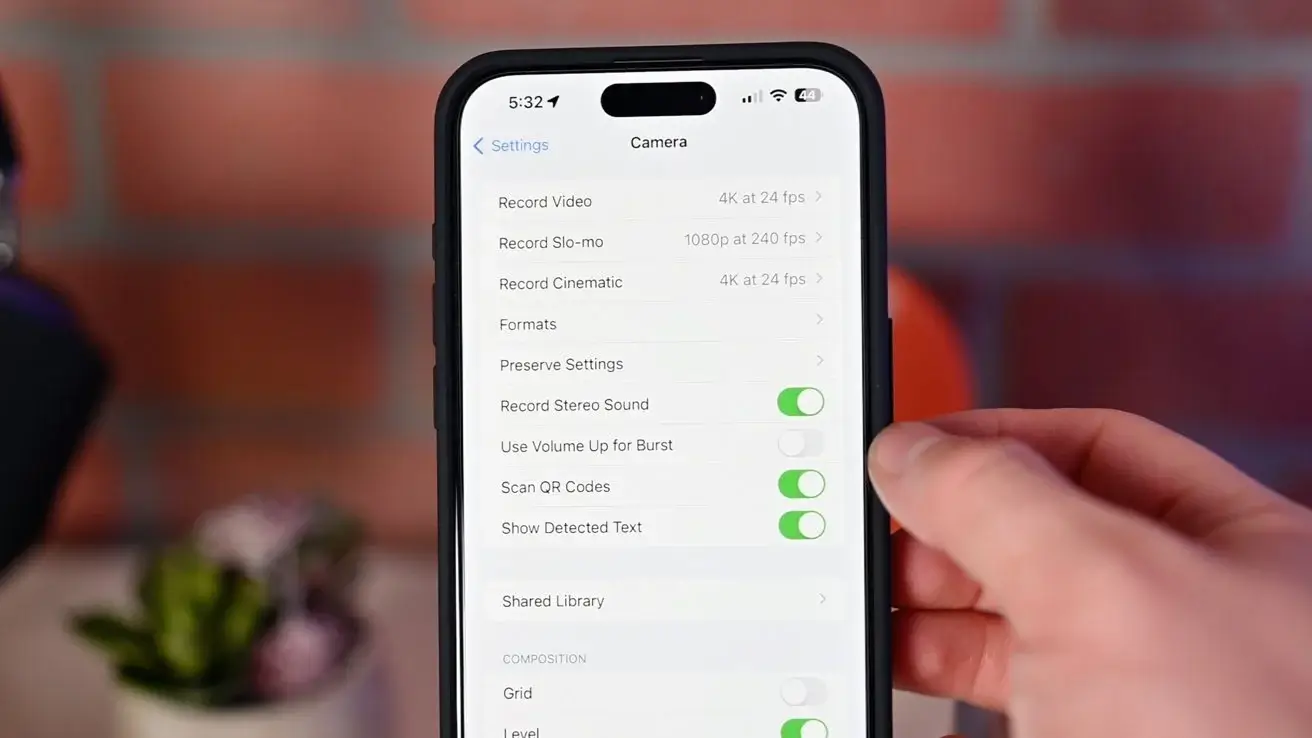
Troubleshooting common issues
While the iPhone 15 is a robust device, it can occasionally experience issues. Here are some common problems you might encounter and how to resolve them:
- Battery drain: If you’re experiencing excessive battery drain, check which apps are consuming the most power by going to Settings > Battery. Disable background app refresh for power-hungry apps and reduce screen brightness to conserve battery.
- App crashes: If an app keeps crashing, try force-closing it by swiping up from the bottom and holding until the app switcher appears. Then swipe left or right to locate the app and swipe it up to close it. If the issue persists, try uninstalling and reinstalling the app.
- Slow performance: If your iPhone 15 feels sluggish, try restarting your device. If that doesn’t help, check for software updates and install them if available. You can also clear temporary files and cache by going to Settings > Safari > Clear History and Website Data.
- Connectivity issues: If you’re experiencing Wi-Fi or cellular connectivity issues, toggle airplane mode on and off to reset your connection. If that doesn’t help, restart your router or contact your service provider for assistance.
- Freezing or unresponsive screen: If your screen becomes unresponsive or freezes, force restart your iPhone by quickly pressing and releasing the volume up button, then doing the same with the volume down button. Finally, press and hold the side button until the Apple logo appears.
If you’ve tried these troubleshooting steps and are still experiencing issues, it’s recommended to contact Apple support or visit an authorized service center for further assistance. Now that you’re equipped with troubleshooting knowledge, let’s explore some accessories that can enhance your iPhone 15 experience.
Accessory recommendations for the iPhone 15
Enhance your iPhone 15 experience with these recommended accessories:
- Wireless charging pad: Invest in a wireless charging pad to conveniently charge your iPhone without the hassle of cables. Look for a Qi-compatible charging pad that supports fast charging for optimal performance.
- Bluetooth earphones: Enjoy wireless audio with a pair of Bluetooth earphones. Look for earphones that offer good sound quality, comfortable fit, and long battery life.
- Protective case: Keep your iPhone 15 safe from scratches and drops with a sturdy protective case. Look for cases that provide a balance between protection and style.
- Portable battery pack: Stay powered up on the go with a portable battery pack. Choose a high-capacity battery pack that can provide multiple charges for your iPhone 15.
- Camera lens attachments: Take your photography skills to the next level with camera lens attachments. Look for wide-angle, telephoto, or macro lens attachments that can expand the capabilities of your iPhone’s camera.
Investing in these accessories will not only enhance your iPhone 15’s functionality but also protect your device and improve your overall user experience. Congratulations on unlocking the full potential of your iPhone 15!
Conclusion
In conclusion, unlocking your iPhone 15’s full potential is all about setting it up correctly, optimizing its performance, personalizing its appearance, and ensuring its security. By following the steps outlined in this guide, you’ll be able to maximize your iPhone 15’s capabilities and enjoy a richer, more efficient experience. Whether it’s leveraging the latest photography features, streamlining your daily tasks with customized settings, or embracing the cutting-edge security measures, every adjustment serves to enhance your interaction with this powerful device. Remember, the journey doesn’t stop here; as iOS updates roll out and new apps emerge, there will always be new tips and tricks to discover. Stay curious, experiment with settings, and never hesitate to explore the vast possibilities your iPhone 15 offers. In doing so, you’ll not only keep your device at the forefront of technology but also tailor its vast features to suit your unique lifestyle, ensuring that your iPhone remains as dynamic and versatile as the world around you.
Also read: Highest Fertility Rates: Insights to Energize Your Understanding








